In StocksCafe, there are a few default categories to view the allocation of your stock holdings, namely
- Sector
- Industry
- Stock
- Exchange
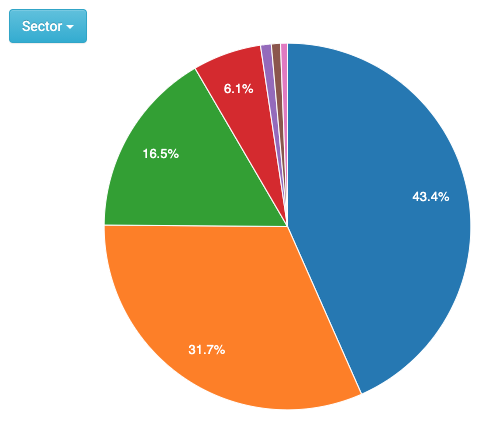
Why is This Useful?
You can see how diversified (or not) your portfolio is, and make adjustments accordingly.
The best part is you can also customize your own category! This is great because you can create it to fit your own purposes.
For example, the big picture plan is to hold 75% dividend stocks, and 25% growth stocks. But what is current balance of the portfolio?
Let’s find out by creating a custom view from scratch!
Create a Tag Group
First, from this page, create a new Tag Group from the dropdown.
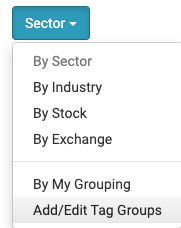
Enter the name and click Add.
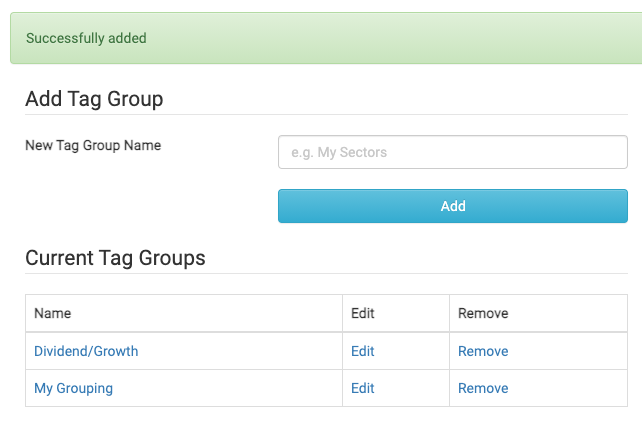
Tag Stocks
Next, click on the newly created Dividend/Growth Tag Group to go back to the Tag Group’s main page.

As this is a new Tag Group, all the stocks are Unclassified.
Naturally, the next step is to tag the stocks according to how we want to categorize them.
Click on Unclassified and you will see all the stocks with this tag.
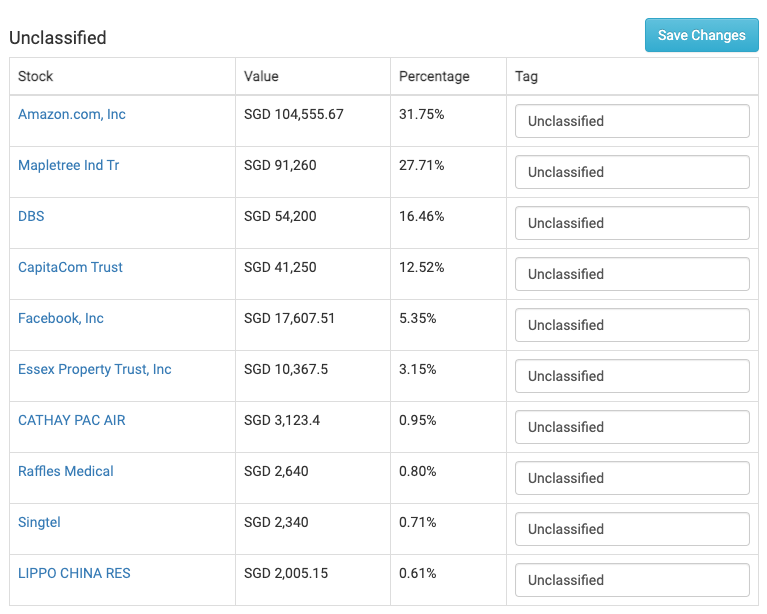
In this example, stocks will be tagged as either Dividend or Growth. You are free to tag yours as you like. There is no rule as to how many tags there has to be for each Tag Group.
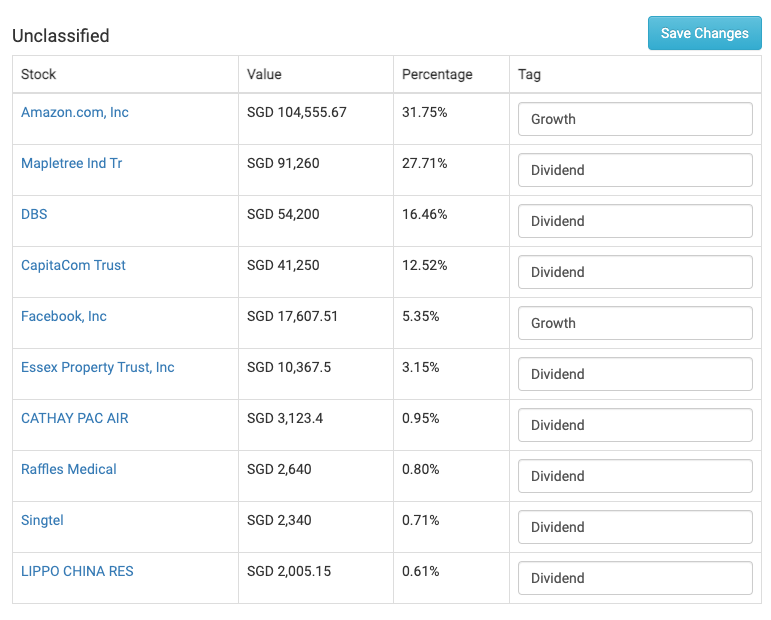
Click Save Changes to complete the tagging process.
Custom Category Completed!
Click on Back at the top of the page to go back to the main page.
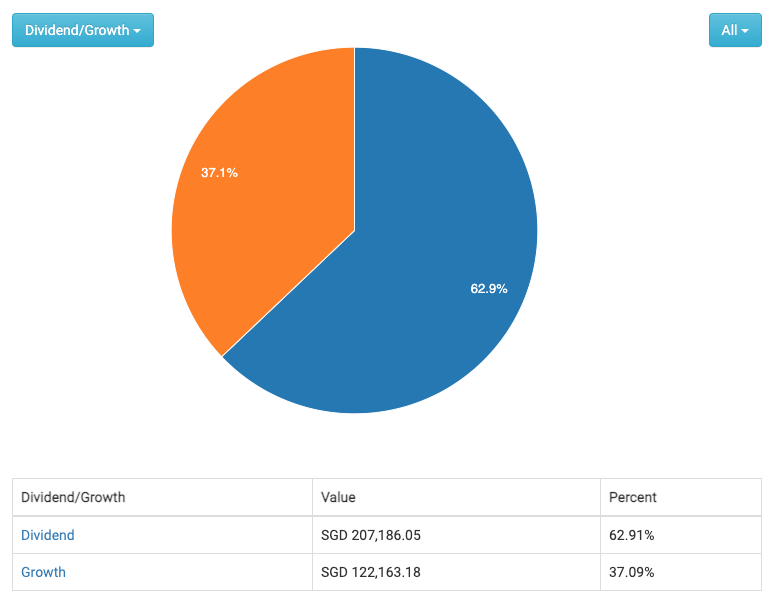
With this new custom view set up, it can be seen at a glance that the current portfolio is slightly off from the plan of 75% Dividend, 25% Growth, and action can be taken to correct it.
Go ahead and create your own!
